أنشئ حسابًا أو سجّل الدخول للانضمام إلى مجتمعك المهني.

Dependencies are the relationships among tasks which determine the order in which activities need to be performed. There are four (4) types of dependency relationships.
Types of dependencies
Finish to Start
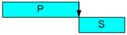
Predecessor must finish before Successor can start. [Land must be purchased before road building can start]
Start to Start

Predecessor must start before Successor can start. [Road excavating must start before Asphalt can be laid]
Finish to Finish

Predecessor must finish before Successor can finish. [Laying Asphalt must be complete before line painting can be completed]
Start to Finish

Predecessor must start before Successor can finish. [Road excavating must start before line painting can be completed]

Gantt charts are widely used in business to describe and monitor all kinds of projects according to the rules of project management. In today's world they are usually created by computer applications, such as Microsoft® Project, Primavera Project Planner® and MindView ™ Business Edition . Here, we refer to such applications as Gantt applications. Different Gantt applications have different features and capabilities: in the discussion below we describe some of the more common ones.
The first thing you will need before setting up a Gantt chart is a detailed project plan. A project plan is a series of interdependent tasks that need to be performed in a particular order. When moving into a new office for instance, you cannot start redesigning the office space before the lease agreement has been signed. Project plans have a specific start date, corresponding to the start of the first task (for instance defining the requirements for the new office), and a specific end date, corresponding to the end of the last task (for instance moving in).
One way to create a project plan is to use a work breakdown structure, a technique for splitting tasks into sub-tasks and creating a task hierarchy. Gantt applications will generally allow you to reflect the project hierarchy in the Gantt's task list at the left of the chart.

Mind mapping software, which encourages creative thinking, will help you to develop a work breakdown structure and ensure that nothing is omitted from the overall project plan. If the mind mapping software incorporates Gantt charting (for example MindView Business Edition), it will allow you to enter data as you develop the plan, saving time later. Make sure your plan is as complete as possible and its assumptions are realistic.
Once the project plan is complete, enter the data into the Gantt application that will create the chart:
Note:If you used mind mapping software that incorporates Gantt chart creation during the planning stage, much of this data will already be in place.
With all the data entered, the Gantt application displays the chart. Any change in the timing of a task affects all the tasks that depend on it. If a task runs ahead of schedule, the Gantt application automatically recalculates the dates of all the tasks that depend on it in order to take advantage of the time gained. Conversely, if a task is delayed, all the tasks that depend on it are automatically rescheduled, which may or may not impact the overall end date of the project.
By using the Gantt display you can build and manage complete project plans in this standard, well-defined format. You can easily add or remove tasks, set or adjust the duration of tasks (length of bars), link tasks (for example to make one task follow immediately after another), and add constraints (for example to specify that a task must end no later than a given date).
To help you get started, some Gantt applications include various ready-made project plans for common business activities (for example, organizing a tradeshow, producing a publication, launching a product). You can use these for training purposes, or as a basis for your own project plans.
![]()
Project plans normally require tasks to be performed in a specific order. For instance, a publication must be written and proofread before it can be printed. To achieve this, the Gantt application lets you link tasks so that they depend on each other. By default, tasks are usually linked in a 'Finish to Start' relationship (dependency), which means that the first task you select (the predecessor task) must end before the next task you select (the successor task) can start, and so on.
This is typically represented on the Gantt chart by lines with arrowheads joining each task to its successor. The arrowhead indicates the direction of the link: it goes from the predecessor to the successor.

A task can have more than one predecessor. In this case its start date is determined by the predecessor link that gives it the latest start date. As dates and times change during the course of the project, the predecessor link that determines the start date of the task may also change.

Similarly a task can have several successors. In this case the task determines the start date of all its successor tasks.

When you are scheduling a project plan from its start date the Gantt application calculates the end date of the project automatically, on the basis of the task durations, the task dependencies and the project calendar.
The possibility of linking tasks in this way is what makes project management software particularly powerful: you can change the duration of one or more tasks, add a task or remove a task from a chain of linked tasks, and all the dates are recalculated automatically so as to maintain the task dependencies you have defined.
There are four possible relationships (dependencies) between tasks:
Finish to Start (FS) - the default: The task cannot start before its predecessor ends, although it may start later. This is the most common type of relationship, and is described above.
Start to Start (SS): The task cannot start until the predecessor starts, although it may start later. This can be useful if you have a task whose start date depends on the start date of another task.
Finish to Finish (FF): The task cannot end before the predecessor ends, although it may end later.
Start to Finish (SF): The task cannot end before the predecessor starts, although it may end later. This task relationship is rarely used.
The following project plan for the preparation of a publication illustrates all these kinds of relationships.

In this example:
Here each task has a single predecessor, the simplest arrangement. However, a task can have several predecessors. In such situations you will need to think carefully about possible undesirable consequences. For example, if you added another predecessor to the "Paper to printers" task above, it would be possible for that predecessor to push out "Paper to printers" so that its end date was later than the start of printing.
When linking tasks you can add a lead or lag time to extend a link backwards or forwards so that the successor task starts earlier or later than it otherwise would. For a default 'Finish to Start' link, this either introduces an overlap (lead time), so that the successor task starts before its predecessor ends, or it introduces a delay (lag time) that makes the successor task start some time after its predecessor ends.
When planning the production of a marketing brochure for instance, you could use lead time to make the creation of artwork start a few days before the writing phase is over. The two tasks are however still linked, which means that a delay of the writing phase will also delay the creation of the artwork.
![]()
Constraints define the degree of flexibility available to the Gantt application when scheduling or rescheduling a task by imposing restrictions on its start or end date. The following task constraint types offer different degrees of flexibility.
Two "constraints" are actually so flexible that they are not generally regarded as constraints at all:
The following constraints all restrict the Gantt application's flexibility when scheduling tasks. Although you might be tempted to use them if you are new to project management, you need to make sure you understand the implications. Keeping their use to a minimum (especially the last two) will allow you to take full advantage of the automatic scheduling possibilities.
If you decide to apply one of these constraints to a task, it is good practice to attach a note or a comment to the task to explain why you did so. If the constraint causes scheduling conflicts later on as your project evolves, you will be able to refer to the note to decide whether to keep the constraint, change it or remove it altogether. Such notes also allow you to distinguish easily between the tasks you have constrained yourself deliberately and the tasks you may have constrained inadvertently by moving their task bar or editing their start or end date manually.
The effect of a constraint is not always obvious when you schedule your project plan from its end date, so take care to check that it does give the result you want.
The following example shows some tasks in the preparation of a brochure for a mail shot. The mail shot is scheduled for September10th. The tasks are linked, but we have set a 'Must Finish On' constraint on the printing task for September7th, the latest date that will allow the mailing to go ahead on the following Monday, September10th. The constraint, as usual, overrides the link. By setting a 'Must Finish On' constraint for September7th, we have effectively moved the task out so that it ends exactly on September7th, regardless of whether it could have been completed earlier or not.

The problem with this is that if the printing task takes longer than expected, the mailing date will be missed. It would be much better to take advantage of the unused time after the end of the corrections task to get started with printing. However, we still need to keep an eye on the September7th deadline. To do this, we remove the constraint from the printing task, so that the link will determine its start date, and add a deadline marker instead.

Now there is a useful three day gap between the end of printing and the deadline, and the deadline is clearly indicated. The deadline indicator will warn us if the task moves past its deadline.
Constraints combine with task dependency links to affect the timing of tasks. In some cases, applying a constraint to a task, in addition to a task relationship, may create a scheduling conflict. In most Gantt applications, when such a conflict arises the constraint takes precedence over the task dependency.
Let us consider the example below. Here the "Print" task is linked to the "Final changes" task with the default 'Finish to Start' relationship. The "Final changes" task ends on Oct1st. In normal circumstances, this would mean that the "Print" task cannot start before Oct2nd. However, because you imperatively need the printed materials on Sept28th for a training session, you have set a 'Must Finish On' constraint on the "Print" task for Sept28th, as evidenced by the constraint indicator. Since the constraint set on a task always overrides any relationship it may have with other tasks, the start date of the "Print" task has been rescheduled automatically to end on Sept28th.

In this case the constraint has led to an illogical relationship with the predecessor task: printing is now scheduled to start before final changes are complete. In this example, the software flags this as a possible problem using an icon, ![]() , which shows that a link has been overridden by a constraint.
, which shows that a link has been overridden by a constraint.
If you later decide to remove the constraint, for instance because the training session has been postponed, the task dependency link is enforced again, as shown here:
![]()
![]()
Many Gantt applications allow you to assign resources to your tasks and project plans. Resources can be people, materials, equipment, budget amounts, or anything else. Typically, you might enter the names of people who will work on the tasks as resources.
The Gantt display will indicate the resources that have been assigned to each task. You may also be able to enter additional information, for example:
Some Gantt applications will adjust the length of each Gantt bar (task duration) according to the amount of work the people assigned to the task can provide. Overuse of resources may be flagged, as when a schedule change makes two tasks involving the same team of people overlap.
![]()
Gantt applications generally include features to make your Gantt chart easier to use. These vary from application to application; here are some examples:

A deadline marker does not affect any of the Gantt calculations, but places a visible marker on the Gantt chart as a reminder. In most Gantt applications an indicator will warn you if a task moves past its deadline marker.

![]()
It's a good idea to review your project plan regularly in order to locate conflicts or other problems. You can then make appropriate changes to remove them. Here are some questions to ask yourself:

Either Start to Start, finish to start, finish to finish or finish to finish. It is like painting works starts after plastering works starts, and similar for other relations..

I agree with Mr. Ayoub answer , I think it's complete answer and did not need to add..thank you.

Nothing to add !!!! perfect answers by Mr. Tartir and Mr. Gondiah.

What to add after these beautiful and complete answers.....

There been2 very detailed answers given about this subject ... there is nothing for me to add

.I agree with Mr. Ayoub and yosre answer

SS - Start to Start
FS - Finish to Start
FF - Finish to Finish
SF - Start to Finish

Though it was nicely answered above, i would like to add very essential things for scheduling.

I agree with the answers of Mr. Tartir and Mr. Gondiah.


