Register now or log in to join your professional community.

The most common export file format is a comma separated value (CSV) file. If you are exporting contacts for use in another copy of Outlook, we recommend that you choose an Outlook Data File (.pst) in step6 below.
Click the File tab.
Click Options.
Click Advanced.
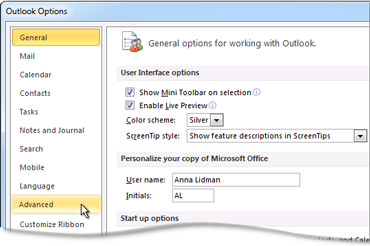
Under Export, click Export.

In the Import and Export Wizard, click Export to a file, and then click Next.
Under Create a file of type, click the type of export that you want, and then click Next.
The most common is Comma Separated Values (Windows), also known as a CSV file.
Under Select folder to export from, select the contact folder that you want to export, and then click Next.
NOTE Unless you chose to export to an Outlook Data File (.pst), you can only export one folder at a time.
Under Save exported file as, click Browse, select a destination folder, and in the File name box, type a name for the file.
Click OK.
In the Export to a File dialog box, click Next.
Click Finish.




