Register now or log in to join your professional community.


since lots of guys have explained this in great detail, all i will say as a tip would be that 2013 & 2016 are pretty much same, and there is a icon of "Rules" you can find in front of your Home Page..click on it and follow the steps after choosing the "New Rule" or "Manage Rules Alert" from the drop down menu of Rules..its pretty straight forward, you should not have trouble finding and doing this..
Cheers!!

In Mail, on the Tools menu, click Rules and Alerts.
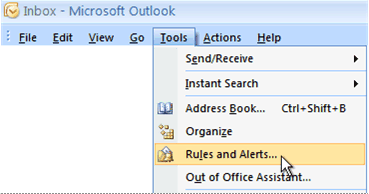
On the E-mail Rules tab, click New Rule.
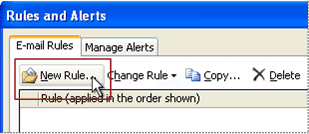
In the Rules Wizard dialog box, under Start from a blank rule, click Check messages after sending, and then click Next.
Click Next.
A confirmation will appear, notifying you that this rule will apply to every message that you send. Click Yes.
Under Step 1: Select action(s), select the Cc the message to people or distribution list check box.
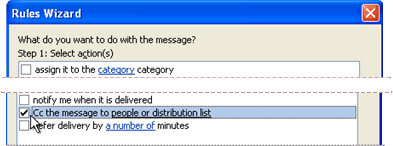
Under Step 2: Edit the rule description (click an underlined value), click people or distribution list.
In the Rule Address dialog box, click a name or distribution list, and then click To. Repeat this step until all names or distribution lists you want to add are included in the To box.
Click OK.
In the Rules Wizard dialog box, click Next.
Click Next.
Under Step 1: Specify a name for this rule, enter a name that you will recognize for this rule.
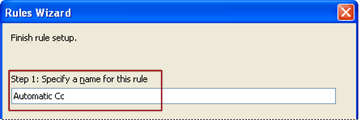
Click Finish.




For how to creat an Auto CC Rule in MS 2010 with pictures. Hope this will help and solve your problem :).
in the link
http://itsc.ust.hk/kb/article.php?id=178



