Register now or log in to join your professional community.
How can I freeze a column in excel? I want to make my first column always visible even if I scroll for long.

You want to scroll down and see your rows of data, but when you get to the bottom of the screen, your column names in the top row have disappeared. To fix this, you freeze the top row so that it's always visible. Good news – the command is easy to get to. Click View > Freeze Panes > Freeze Top Row.
Freeze the top row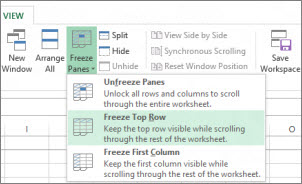
Notice that the border under row 1 is a little darker than other borders, meaning that the row above it is frozen.
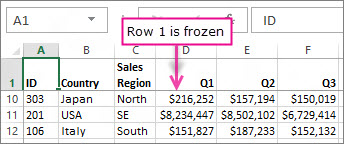
If you'd rather freeze the leftmost column instead, click View > Freeze Panes > Freeze First Column.
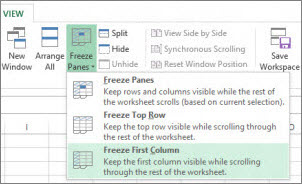
Now, the line to the right of column A is a little darker than the other lines, meaning that the column to its left is frozen.
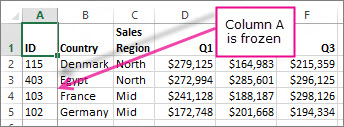

Freeze the first column
Click View > Freeze Panes > Freeze First Column.

Select the first column or row in you excel sheet, then select the view tab. You can find a sub menu item or a icon called Freeze Panes and click the option you required.

Freeze First Column
First of all select the column than click View than choose the Freeze Panes and go to the the Freeze First column .

now if u scroll for long the First column is always be visible.

First select the column which you want to freeze. i.e.first column,then got to view select freeze panes and select freeze first column. Thus you can scroll for long with first column always visible.

Place your cursor to the next column after the column you want to freeze then on your View menu select Freeze Panel. For example if you want to freeze Column A place your cursor to Column B1 then go to View Menu then select Freeze Panel.

Click view -> freeze panes -> Freeze top column

BY CLICKING ON VIEW MENU >FREEZE PANE>FREEZE FIRST COLOUM
WE CAN FREEZE FIRST ROW BY THIS WAY BY SELECTING THEM.

just select the cell next to left of your needed column and go to
view tab >> windows group >> Freeze options



