Register now or log in to join your professional community.
How can you change the workflow status by clicking a button, like, if I click submit button the workflow status will change to Approved etc.

we will use OOB default workflow for Approval.

Use OOB Content approval Workflow.


Create a workflow button:
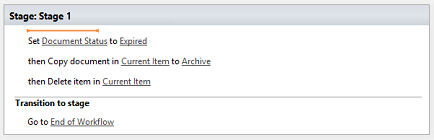

Add an icon to the workflow button

Hi,
Simply by Edit the page (HTML using SP Designer) that contain the approval button and using JSOM (JavaScript object model) you can do any additional action on that button ...
hope this help ...



