Register now or log in to join your professional community.

Click Review > Protect Document.
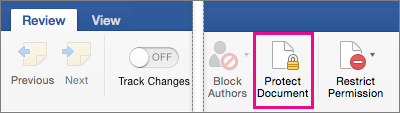
Under Security, you can select whether to enter a password to open the document, modify the document, or both. Enter each password again to confirm.
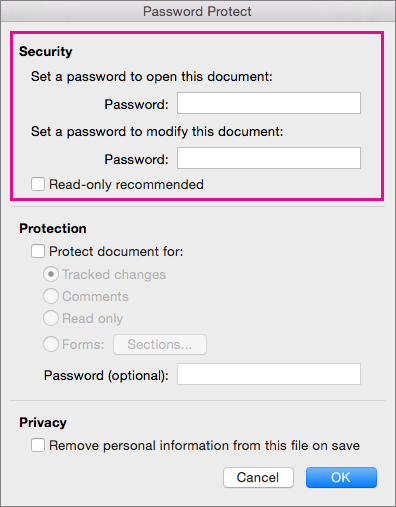
Passwords are case-sensitive and can be a maximum of 15 characters long.


As Mr. Vinod stated in his answer, you will need to create a password for the file by going to "Security".. !
Thank You

I agree with the answer of Mr. Vinod Jetley
all the best

view - protect doc. then put ur pass

You can protect a sensitive or confidential document by using a password to help prevent others from changing or even opening your document.
Protect your document from being opened or editedClick Review > Protect Document.
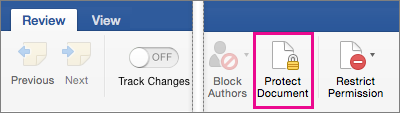
Under Security, you can select whether to enter a password to open the document, modify the document, or both. Enter each password again to confirm.
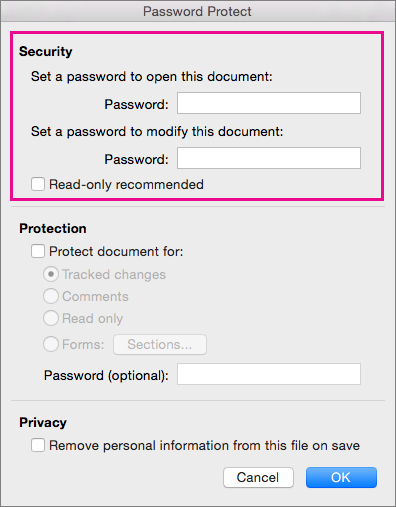
Passwords are case-sensitive and can be a maximum of 15 characters long.
If you lose or forget your password, Word won't be able to recover it for you. Be sure to keep the a copy of the password in a safe place or create a strong password that you’ll remember.
Click OK.
You can protect your document by specifying how or whether others can leave feedback.
Click Review > Protect Document.
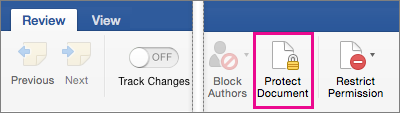
Under Protection, select Protect document for.
Do one of the following:
To
Do this:
Keep Track Changes on.
Click Tracked changes
Allow people to add comments.
Click Comments
Prevent people from making changes.
Click Read only
Restrict changes to forms, so people can fill out the form without accidentally changing the form itself.
Click Forms
To prevent people from changing the protection settings, type a password in the Password box.
Click OK when you're finished.
Note: If you share a document with other people, you can remove personal information, such as author name and company, when you save a file. To do this, under Privacy at the bottom of the Password Protect dialog box, select Remove personal information from this file on save.

In Word 2016, Encryption will protect your document from being opened or edited. You can use "Encrypt with Password" option from "File->Info"


To protect ones' documents from being opened or editted without permisson, can be done by setting security password from the tools

By applying security settings like password to any document.

I agree with vinod jetley........
It can be protected by setting security password for it



