Register now or log in to join your professional community.

Click where you want to insert a picture in your document.
Click Insert > Pictures.
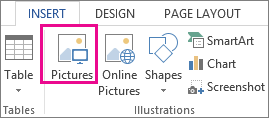
In the Insert Picture box, browse to the location of the picture on your computer, select the picture, and then click Insert.
The original picture is embedded in your document. If your picture has a large file size and makes your document too large, you can reduce the size of your document by linking to the picture instead of embedding it. In the Insert Picture dialog box, click the arrow next to Insert, and then click Link to File.
If you haven’t found the perfect picture yet, try inserting a picture from an online source like Bing.
Click where you want to insert the picture in your document.
Click Insert > Online Pictures.
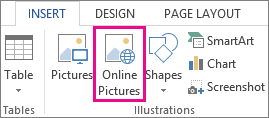
In the Bing Image Search box, type a word or phrase that describes the picture you're looking for, and then press ENTER.
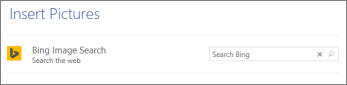
Or, at the bottom of the Insert Pictures box, you can sign in to browse your personal online image sources, such as OneDrive and Facebook.
ClipArtDeprecation_2013In the list of results, click an item, and then click Insert.
Open your document.
From a webpage, right-click the picture you want, and then click Copy or Copy image.
In your document, right-click where you want to insert the picture, and then click an option underPaste Options.
You can scan images into OneNote and then paste them into your document. Here’s how:
In OneNote, open or create the page where you want to insert the scan and click here you want the scan to appear.
Click Insert > Scanned Image.
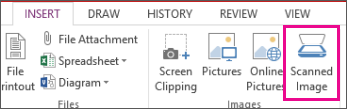
Choose a scan resolution by clicking either Web Quality (best for on-screen display only) or Print Quality(best if you plan to print the scanned image). Your scanner model may give you additional options.
Click Insert.
Right-click the scanned image in OneNote, and then click Copy.
In your document, right-click where you want to insert the picture, and then click Paste.

Click Insert > Pictures browse the location of the picture and select the picture, and click Insert.

To insert a locally stored picture, follow these steps:
Position the insertion point where you want the picture to appear.
Choose Insert→Picture. The Insert Picture dialog box opens.
Navigate to the folder containing the picture and click the desired picture.
Click Insert. The picture appears in the document.
To insert a picture stored on your OneDrive, the process is slightly different:
Position the insertion point where you want the picture to appear.
From the Insert tab, click Online Pictures. An Insert Pictures dialog box appears.
Click the Browse button next to OneDrive. A list of the folders and files on your OneDrive appear.
Click the picture you want.
Click Insert.
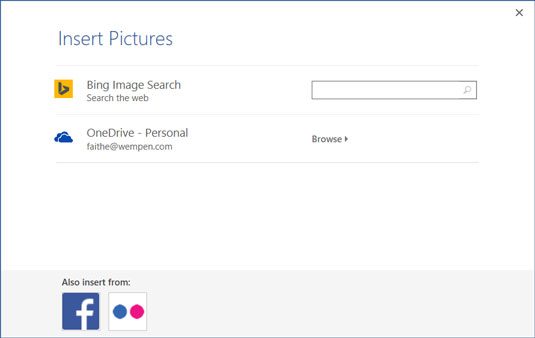 The Insert Pictures dialog box.
The Insert Pictures dialog box.
But what if you don't have the photo you want? Office applications include a means of performing a Bing image search from within the applications themselves, so you can find an image without having to exit out to a web browser. Bing is Microsoft's web search engine.
Follow these steps to find and insert an image with Bing:
Position the insertion point where you want the picture to appear.
From the Insert tab, click Online Pictures. An Insert Pictures dialog box appears.
In the search box next to Bing Image Search, type one or more keywords that define what you are looking for, and then press Enter. An assortment of images appear. See the following figure for examples.
Scroll through the images, select the one you want, and click Insert.
 A Bing image search reveals several images from which to choose.
A Bing image search reveals several images from which to choose.
As the note overlaid on the search results shows, the images that Bing finds within Office are licensed under Creative Commons. This means they are royalty-free images that are okay to use for non-commercial projects. However, don't count on an image being free to use just because it shows up in the Bing search results. If you are creating a publication that will be widely distributed, or sold, you should research the images selected to make sure the owners have not placed any restrictions on their use.
When you select an image in the dialog box, a hyperlink appears in the bottom-left corner of the dialog box; you can follow it to the original image source, and from there you can glean information about its usage restrictions, if any.
Microsoft no longer provides clip art for Office users. However, if you are specifically looking for clip art (that is, vector-based line drawings), try including the word clipart as a key term when searching.

Thanks for the invite ............. useful information your answer

Thank you for the invitation and thank you very much for your answer

I agree with M's Ghada answers, thanks for the invitation.

I agree with rest answers, You can add pic by insert command and if you want to add pic, other symbols, diagrams so you can use object option this is also very helpful for you if know to use properly. Thanks for invitation.

from the menu, Select Insert Option and then proceed to select Picture and proceed for selecting the path of the picturefile and then OK. It should insert the picture you selected. Thanks.

Thanks for the invitation. I got new idea from you Ms. Ghada.

Check this article it will show you your solution HERE



