Register now or log in to join your professional community.

In Microsoft Outlook, there is .pst data file, where all folders are located, usually we copy this data file to taking the backup of outlook. In office 2013, please follow the follwing steps.

here are many ways to backup your Microsoft Outlook data:
You can locate your pst-file by using one of the following methods;
Make sure you include hidden and system files and folders when searching for a pst-file.
Outlook 2007 and previous (default location)
Outlook 2010, Outlook 2013 and Outlook 2016File-> Account Settings-> Account Settings-> tab Data Files
Backing up the pst-file is quite easy; you just copy the pst-file to your safe location when Outlook is closed. A safe location can be one of the following:

Open Outlook 2010.
Go to File - Open and then click on Import.
Select Export to a file and then click Next.
Select Outlook Data File (.pst) and then click on Next.
Select the top-most folder, check the box Include subfolders and then click on Next.
Click on the Browse button.
Decide where you will export the .pst file and then click on OK.
Click on Finish.
A password box will pop up. Leave all fields blank and just click on OK.

In outlook everything save in .pst file and you have to just take this file backup. You can save this file in your desired location. Default location of this file is C:/Users/username%/AppData/Local/Microsoft/Outlook/
You can also verify the path in outlook 2013 .. Go to File Menu > Account Settings > one window will popup then Second tab "Data File". Just select default file and click on "Open File Location". Don't forget to close outlook before taking backup.
Regards,

Import your .pst file and export when you need it

Step 1. Select file in outlook and click open & export and then click Import/Export.
Step 2. Select Export to a file and then select Next.
Step 3. Select Outlook data file [.PST] and select Next.
Step 4. Select the mail folder you want to save/back up and then click Next.
Setp 5. Choose your location and name for your backup file and then click on finish.

select file -> import and export -> select export to a file and click next -> select 'personal folder file(.pst) ' and click next-> export in to a location which can brows rom PC and click finish.

select file -> import and export -> select export to a file and click next -> select 'personal folder file(.pst) ' and click next-> export in to a location which can brows rom PC and click finish.

its really simple and easy task to make your email's backup

Create a Pst and move all mails in it by Rule or Manually.

Select File > Open & Export > Import/Export.
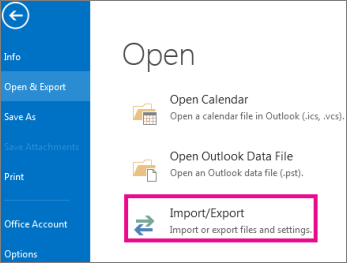
Select Export to a file, and then select Next.
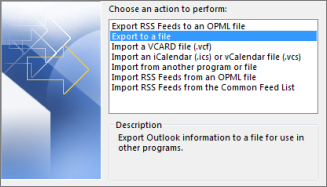
Select Outlook Data File (.pst), and select Next.
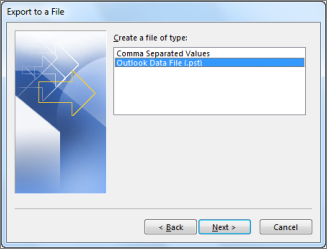
Select the mail folder you want to back up and select Next.
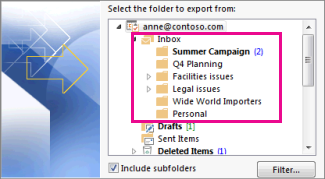
Choose a location and name for your backup file, and then select Finish.

If you want to ensure no one has access to your files, enter and confirm a password, and then select OK.



